Database System Project
Pharmacy Transaction System
Description
- Create a pharmacy database by managing products, transactions that sells medical drugs for treat diseases or injuries. It can either be bought openly, required prescription, or exclusive for medical-licensed entity.
- The goal of this transaction system is simple, to make pharmacies have an easier time managing their products on sale.
- Not only sells, sells drugs, but also sells tools and other items related to health, including objects to assist disabled people like wheelchair, a crutch, etc..
Goals
- Create a database architecture that can handle both transactions and items stocks counting
- Create an UI that is easy to be used by most people.
Specifications
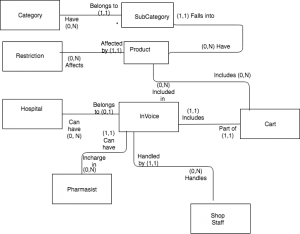
- Alfi Mohamed Redzwan
- Felix Anggara
- Karuna
BINUS International
Report
Introduction
We created a small hospital business using database application that manages the operations of a hospital.
Specification(Diagram already provided from design)
The program will allow its user to browse through available products, both groceries and medicinal. In managing sold products, the database and the application has a restriction how the user will buy or not to buy the product due to the level of restriction from the administrator.
When a customer purchases a product, it will be added to the cart before finalising the purchase.
Database Mechanism
The category system of the database is separated into five groups: medicine, food, drink, medical equipment and others. These categories are further divided to various subcategories for the patients, such as drugs and groceries. Each products has their own restriction level for the patients which not to buy or which to. After the patients buy and decide their purchase, it will be placed into carts and decide to cancel or finalise the purchase.
An empty invoice will be generated when finalising the purchase. An invoice contains the client type, the branch where they’re purchased from, the pharmacist where the medicine will be created; this will be determined by the shopkeeper.
Program Analysis
Divided into two separate programs, user-side and admin-side. First, the shopkeeper or admin has to type the following password. Admin users can only be used by administrators. If the admin/user types the wrong password/username, it will inform that they typed the wrong password/username and must try again.
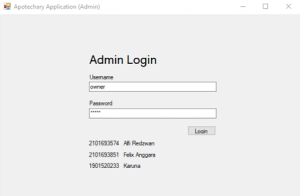
User-side Application
After logging in, the shopkeeper will see the main screen shows the product name, category, subcategory, restriction level and stock of product. It has the client type depending type, pharmacist for managing product. The shopkeeper can add, delete the following product and confirm before making the final purchase. Log off puts the shopkeeper back to the login screen.
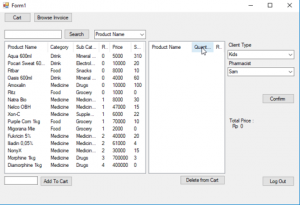
The shopkeeper can also browse the available invoices by selecting the “Browse Invoice” button, which shows the branch, invoice, shopkeeper and pharmacist assigned to.
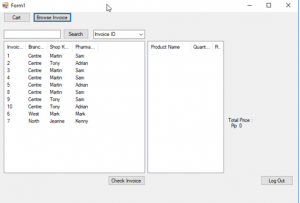
Admin-side Application
For admin user, the admin can either restock products, manage products, manage shopkeepers, manage branches, manage invoices or log off which goes back to the login screen.
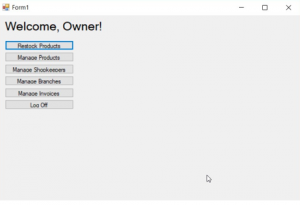
Choosing restock products goes to restock menu to restock products. The admin can add or reduce stock but first the admin must choose a product otherwise it will show an error. If the quantity puts negative while the admin reduces stock it will be set to 0.
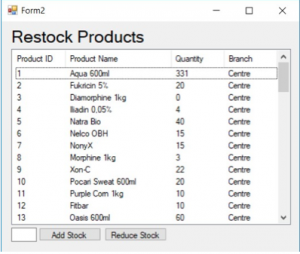
Choosing manage products goes to the manage menu that shows the product id, subcategory, restriction, branch, product name, description, price and for sale. It has also the button add product, delete product, update product, enable product sale and disable product sale. Adding the product requires to fill in the entry form. Delete to choose the product from list, update entry requires choosing the product and changing the name, desc or price. Enabling and disabling the entry sale sets the product to be sold or not by clicking the product on the list.
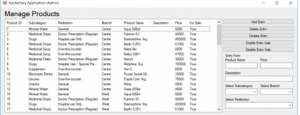
Choosing manage branches shows the lists of the branch id, branch name, shopkeeper and in operation. The button add branch, delete branch, update branch, enable branch and disable branch works similar to managing products while filling the name and shopkeeper for adding and others for clicking on the list.

Choosing manage shopkeeper shows the shopkeeper id, branch, name, gender, age , phone, comment for logging in, active and admin permission. The add, delete, update, enable and disable shopkeeper button works the same from the previous(manage products) by just filling the name, age, branch, gender, phone number and comment; delete, update, enable and disable by clicking on the list.
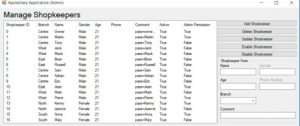
Choosing manage invoice shows the invoice id, branch, shopkeeper and pharmacist. The add, delete and update invoice button works the same from the previous(manage products) by just filling the client type, branch, shopkeeper and pharmacist.

Choosing manage pharmacist shows the pharmacist id, branch, name, gender and active. Active shows if the pharmacist is active for managing products, if it’s false then the product controlled by pharmacist is unavailable. The add, delete, update, enable and disable pharmacist button works the same from the previous(manage products) by just filling the name, gender and branch.

Development
The program used for making the application is phpmyadmin/mariadb and visual basic for making the application. In Visual Basic, the application divides into user for buying the product and admin for managing products because the admin position is complicated. Also, we add disable/enable the product because before using it, when it erases the record the money will be bankrupt.
Conclusion
We learned how to create a proper database via Visual Basic Application. We used two logins: admin and user because the admin was very complicated without using the user for them to buy the product. And also Database and Application for handling.
Alfi Redzwan – 2101693574
Felix Anggara – 2101693851
Karuna – 1901520233
Recent Comments